Orders are created when a customer completes the checkout process, and they are visible to users with Admin and Shop Manager roles only. Each order is given a unique Order ID.
Order Statuses
An order also has a Status. Order statuses let you know how far along the order is, starting with “Pending payment” and ending with “Completed.” The following order statuses are used:
- Pending payment — Order received, no payment initiated. Awaiting payment (unpaid).
- Failed — Payment failed or was declined (unpaid) or requires authentication (SCA). Note that this status may not show immediately and instead show as Pending until verified (e.g., PayPal).
- Processing — Payment received (paid) and the stock has been reduced; the order is awaiting fulfillment. All product orders require processing, except those that only contain products that are both Virtual and Downloadable.
- Completed — Order fulfilled and complete – requires no further action.
- On hold — Awaiting payment – stock is reduced, but you need to confirm payment.
- Canceled — Cancelled by an admin or the customer – stock is increased, no further action required.
Please note: This status does not refund the customer.
An example use case: The merchant wants to cancel the order because the customer has become unresponsive and they do not know where to ship the product. The customer is not eligible for a refund in this case.
To issue a refund please follow the Manage refunds documentation. - Refunded — Refunded by an admin – no further action required.
- Authentication required — Awaiting action by the customer to authenticate the transaction and/or complete SCA requirements.
- Checkout draft — Draft order created when customers start the checkout process with WooCommerce Blocks checkout block enabled.
Visual Diagram to Illustrate Order Statuses
This visual representation follows an order through its statuses from “Pending payment” to “Completed”, “Canceled” or “Refunded.”
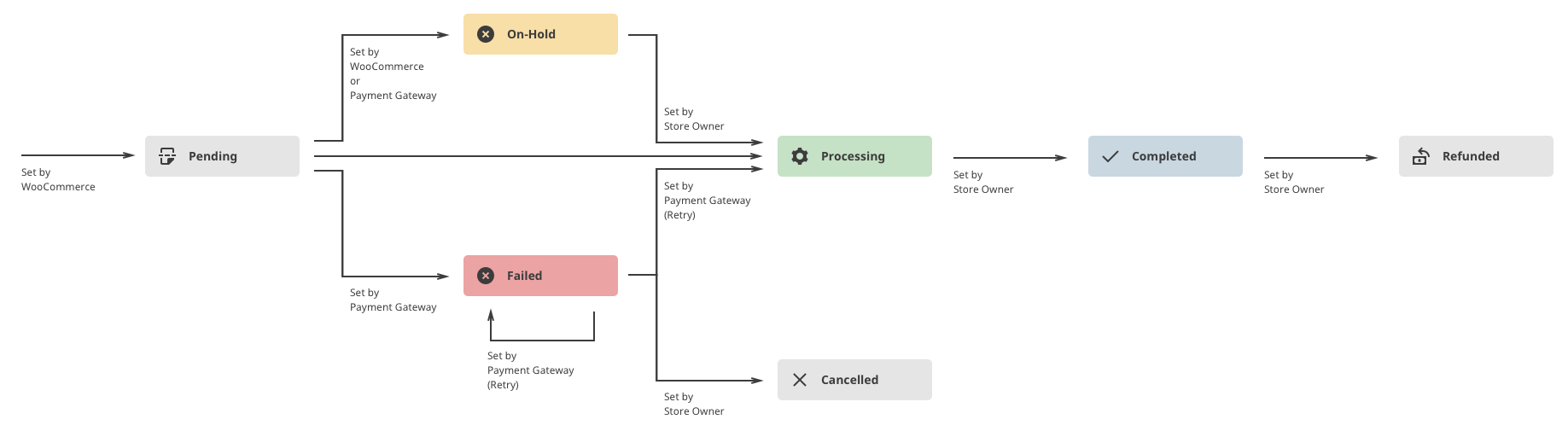
Order Statuses and Payment Gateways
More about how order statuses relate to payment gateways in the Troubleshooting section.
Order Statuses and Emails
More about the different emails that are automatically sent at Email Settings.
If you are using PayPal and orders are staying in Pending, you may have an IPN issue. See the troubleshooting section at Debugging IPN Issues
Viewing and Managing Multiple Orders
Orders Overview
When a shop starts taking orders, the Orders management page begins to fill up. Go to: WooCommerce > Orders.
Each row displays several details. Some are there by default, others can be added. These are the available options:
- Order number and customer name,
- Date of purchase,
- Order status,
- Billing address,
- Shipping address,
- Purchase total, and
- Actions.
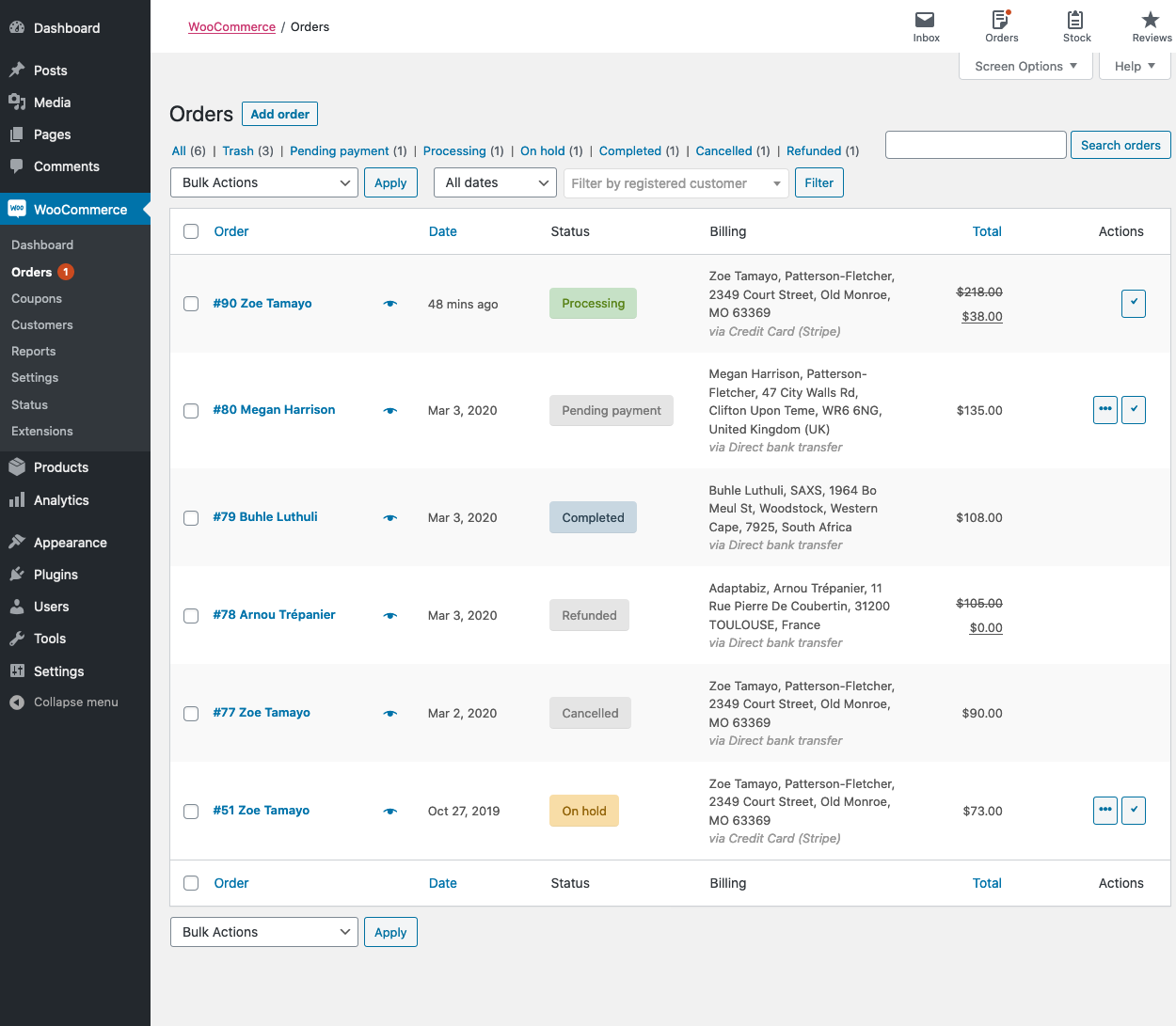
To change these columns:
- Go to: WooCommerce > Orders.
- Select Screen Options in the top right corner.
- Select which Columns to show.
- Select how many Items you want to be displayed on each page.
- Then Apply.

